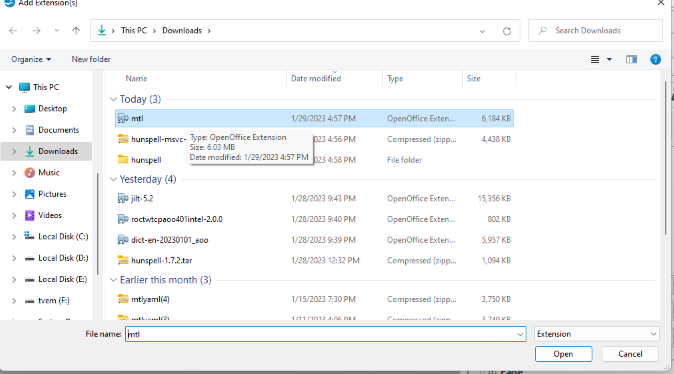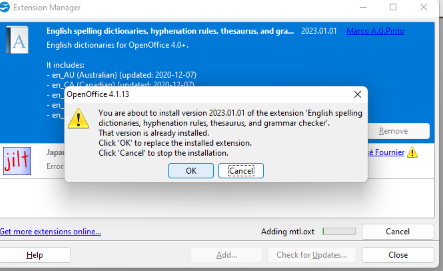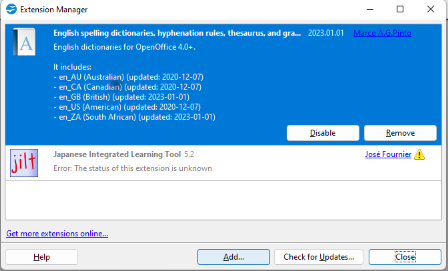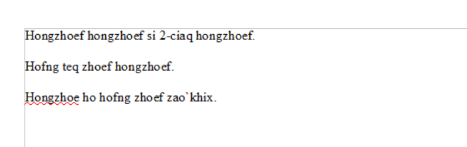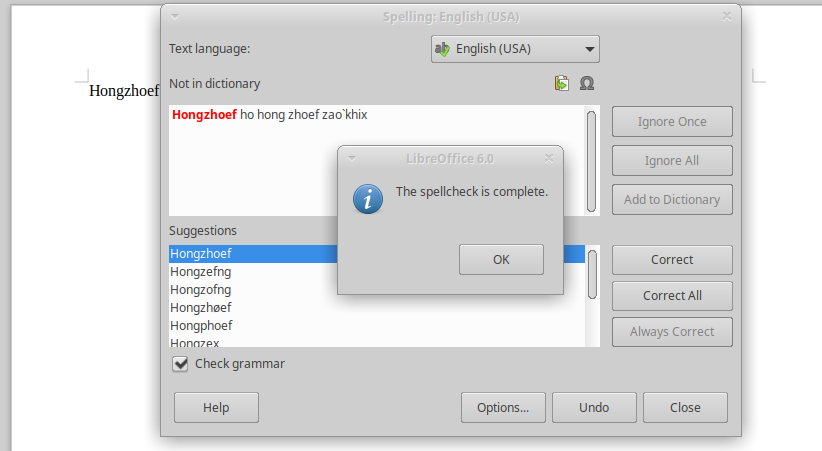|
* Download hunspell which is a zip file contians all the files for hunspell
|
|
* Download mtl dictionary which merged En_US and MTL vocabularies for spelling check purpose.
|
|
* Download LibreOffice which is compatible with Microsoft Officeware. If you are using OpenOffice or
atom, you may skip this step.
|
|
* Open WindowExplorer, select Downloads, right click on downloaded 'hunspell.zip' and select extract all
|
|
* Bring up 'cmd' window by entering 'cmd' (don't hit "enter") on lower left hand side search area
|
|
* Right click on the pop up window's cmd icon, select 'run as admin'. Click on the popup Cmd window.
|

|
|
cd \Windows\system32
|
xcopy \Users\login_id\Downloads\hunspell /e/h
Note: Be sure to replace 'login_id' with your login id
|
|
* If you have OpenOffice, open Wirter. Otherwise click on downloaded LibreOffice for installation. Once it is done, bring up Writer
|
|
* Click on Tools menu and select Extension Managed, click on Add.
You will see a popup window:
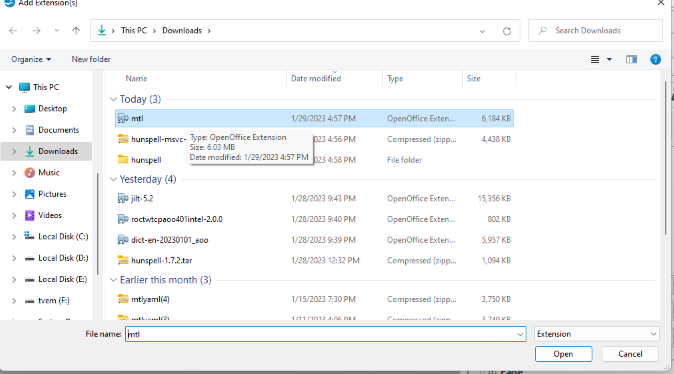
|
|
* Click on Add and proceed to select downloaed mtl dictionary file and click on Open
|
|
* Click on Ok
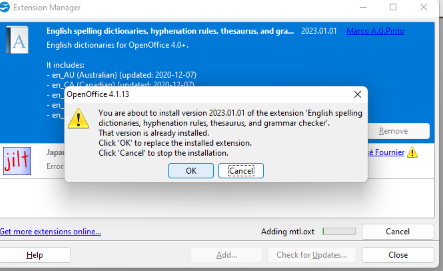
|
|
* Click on Close once it is installed.
|
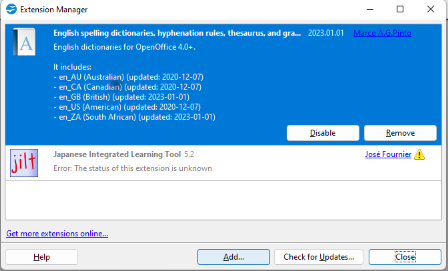
|
|
* It will prompt you to restart LibreOffice, click on yes to reload the installed new dictionary.
|
|
* You may start entering text in Writer. When you are ready for spelling, click on Tools -> Spelling.
It will highlight those typos and provides a list of suggestions. Choose the right one then click on Correct
For any words not in the list, you may click on Add to Dictionary and send those words to
kloa@netzero.net for adding to MTL dictionary.
For those who are using atom, rename downloaded mtl dictionary to mtl.zip. Unzip it,
and copy all the files to c:\Users\login_id\AppData/Roming/Atom/Dictionaries.
Configure your atom's spell package with locales put enter en-US for default dictionary.
Note: Atom is a powerful and popular IDE used by software engineer.
|
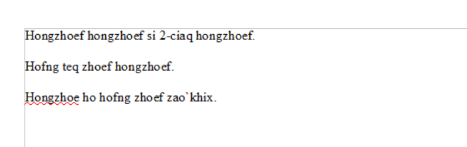
|
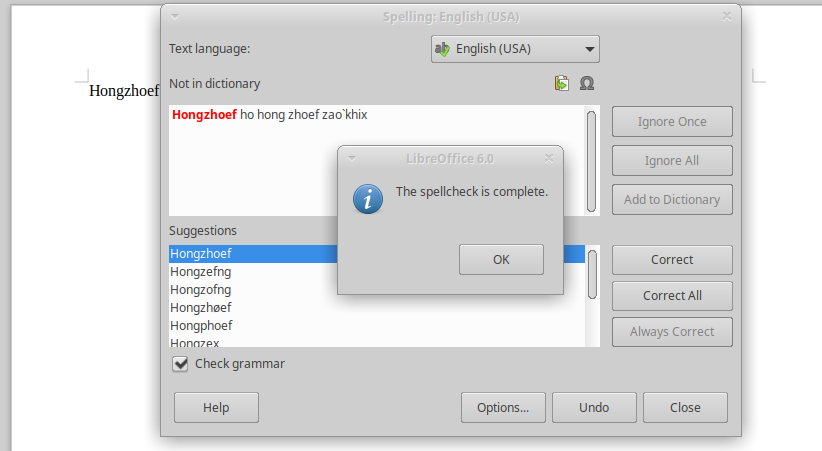
|